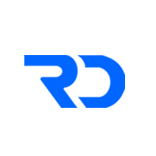SETUP POWER APPS DYNAMIC FORM:
Step 1
Create a SP list with the following name: Form Template
| Column Name | Column Type | Comments |
|---|---|---|
| Title | Single line of Text | This will be the default column that gets created in a SharePoint list |
| Column Type | Single line of Text | |
| Required | Single line of Text | |
| Choices | Single line of Text |
Add data as follows:
| Title | Column Type | Required | Choices |
|---|---|---|---|
| Name | Text | Yes | NA |
| Age | Number | No | NA |
| Enrolled | Yes/No | No | NA |
| Enrolled Date | Date | Yes | NA |
| Region | Choice | Yes | North;South;East;West |
| Text | No | NA |
Step 2
Create a SP list with the following name: Form Results
| Column Name | Column Type | Comments |
|---|---|---|
| Title | Single line of Text | This will be the default column that gets created in a SharePoint list |
| Result | Multiple line of Text | |
| Age | Number | |
| Enrolled | Single line of Text | |
| Region | Single line of Text |
Step 3
Import App zip file in Power Apps.
Step 4
Edit the App.
Remove the data source connection to “Form Template”& “Form Results”
Add new data source connection & connect to your newly created SharePoint Lists Form Template & Form Results
Save the App & Close the App
Edit the App again and test.
SETUP POWER APPS DYNAMIC SURVEYS
Step 1
Create a SP list with the following name: Survey Results
| Column Name | Column Type | Comments |
|---|---|---|
| Title | Single line of Text | This will be the default column that gets created in a SharePoint list |
| Survey Response | Multiple lines of Text | |
| Survey Type | Single line of Text |
Step 2
Import Survey Template excel file to OneDrive
Step 3
Import App zip file in Power Apps.
Step 4
Edit the App.
Fix connection for SharePoint or Excel Online if prompted.
Remove the data source connection to “Survey Results”
Add new data source connection & connect to your newly created SharePoint List Survey Results
Remove the data source connection to “TypeA” & “TypeB”
Add new data source connection for Excel Online (Business) & connect to your newly added Excel file in OneDrive for Business FormTemplate.xlsx
Choose Tables “TypeA” & “TypeB” & Connect.
Use unique column for TypeA – select Title & Connect.
Use unique column for TypeB – select PowerAppsId & Connect.
Save the App & Close the App
Edit the App again and test.
Thanks,
Reza